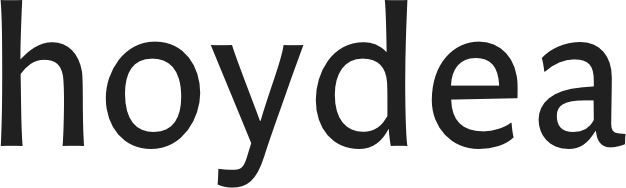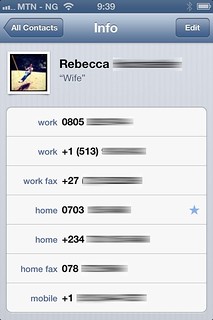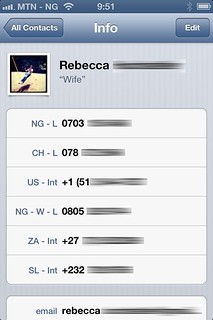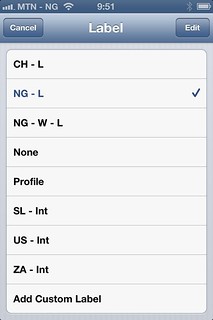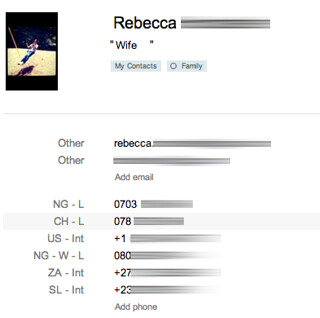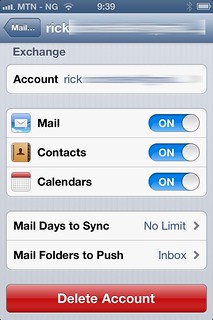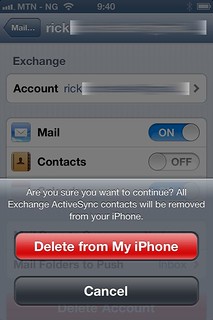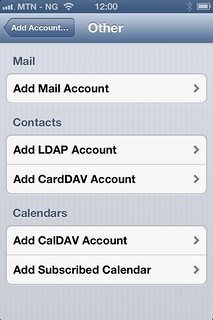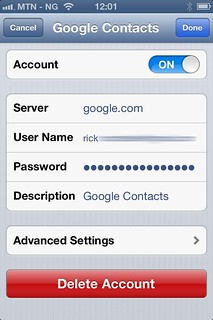Yesterday Google announced CardDAV for syncing Google Contacts.1
Google just announced a new method for iOS users to sync Google Contacts. Beginning today, the company is supporting the open CardDAV standard on Apple hardware running iOS 5 or later. Until this point, Microsoft's Exchange ActiveSync had been the sole option for anyone that wanted to sync their contact list and have changes immediately reflected across their devices.
Mac OS X users are likely to see the benefits of CardDAV implementation as well. Whereas the existing desktop Google Contact syncing method requires manual user input — you have to click an icon in the OS X taskbar to initiate the process — CardDAV is fully automated and works behind the scenes.
Old Way - Google Sync
Up until now I have been using Microsoft Exhange ActiveSync via Google Sync. This works great for push email notification and it does keep my contacts in sync but it is hampered by the limitations of Microsoft Exchange ActiveSync, most notably you get a limited subset of labels allowed for phone & email. iOS supports custom labels but this feature is disabled when syncing via Google Sync / ActiveSync.
Google Sync Support
Limited Contact Information. The iOS device can synchronize up to 3 email addresses. Phone number synchronization is limited to 2 Home numbers, 1 Home Fax, 1 Mobile, 1 Pager, 3 Work (one will be labeled 'Company Main') and one Work Fax number.
Why this matters to me… my wife and I travel around Africa and Europe. We have accumulated quite a few local prepaid SIM cards and with those an equal amount of phone numbers. A contact card for my wife in iOS turned into a guessing game of which number goes with which country.
As you can see keeping track of phone number - to - country proves almost impossible with the limited subset of labels available. Plus, you are limited to 9 numbers total.
New Way - Google CardDAV
With the release of CardDAV custom labels and unlimited phone numbers are now supported.2
I use a system of 2 digit Country code, followed by L or Int for dialing that number internationally or locally. How you dial + CountryCode or without impacts billing in some of these countries.
This syncs with Google Contacts lickety-split.
Making the Switch on your iOS Device
First step is turning off the contact syncing via Exchange / Google Sync.
This will remove all contacts from your device but no matter they are stored in Google Contacts and will be re-synced on the next step.
Next, follow the steps outlined in the Google CardDAV Support documentation.
FYI, Google CardDAV works on Mac
Setup CardDAV sync through the Contacts app using the same Server, User Name & Password info.
- Google CardDAV Support.
- As far as I can tell from the iOS documentation it's unlimited. Although anything over 20 seems to get a bit hard to manage.